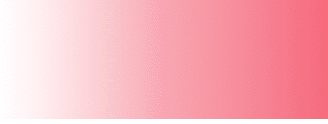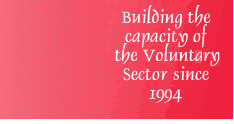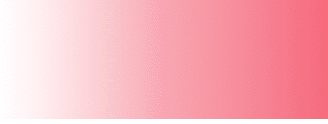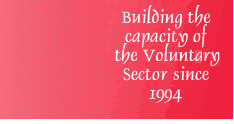Member's
Help Files
Procedures for Using
In Kind Canadas
New Automated In Kind Donation System
Cookies must be enabled in
order for the site to function properly
How to Update the Organization's Information
- Select "Update Information" button
- Select any information that needs to be updated
- Fill in the Operating Expenses if the organization
is in a Renewal state
- Press "Cancel" if the information
entered into the fields is incorrect
- Press "Submit"
- Send the items listed on the confirmation page
to In Kind Canada in order for your renewal application to be processed
- Contact In Kind Canada directly to have any
of the non-editable information updated
Go To Top
How to Update the Organization's Material Request
List (Wish List)
- Select "Material Request" button
- Fill in the appropriate and required information
for a Material Request in the top half of the page
- Press "Add Material Request"
- Press "Edit" for any material request
in the list in the bottom half of the page and the information for
that request will pop into the boxes on the top of the page
- Edit the information for the request
- Press "Update Item" when finished
- Press "Delete" for any material request
in the list in the bottom half of the page and the Material Request
will be deleted from In Kind Canadas system
Go To Top
To View A List of All Items
that the Organization has received
- Select "Material Received" button
- Enter the dates you would like the report to
be generated from
- Press "Submit" The
report seen is a list of all of the materials that the organization
has received between the dates specified.
- Press the "Print" icon on the browser
to have a printed copy of the report
- Press "Return" to go back to the
previous page
Go To To
To view the Organization's Fee History
- Select "Fee History" button
The report seen is a past history of the dates
associated with the fees during the organizations participation with
In Kind Canada. The Fee History report does not show the current information.
This information can be viewed while Updating Information.
Go To Top
To View Materials Available
- Select "Broadcast Item" to find materials
that are currently available
- Enter a specific location or a specific product
- Press "Search"
A list of items for the search criteria is listed
with the quantities that are available.
- Enter a "Quantity Requested" which
is less than or equal to the "Quantity Available", and greater
than zero for all items that you would like to request
- Press "Cancel" if you would like
to clear your requests or exit the page without saving any information
- Press "Save"
Go To Top
To View Materials Available from a Broadcast
- Select the web-site address contained in the
email broadcast
- Logon to the system following the procedures
under Members Only located above
- Follow the instructions To View Materials Available
(above)
Go To Top
If you require assistance please email [email protected],
or
Telephone: (905)816-0900
Fax: (905) 816-0870